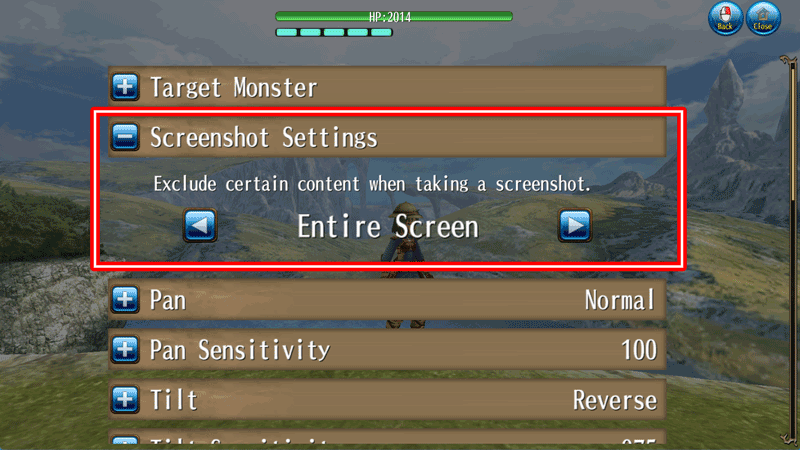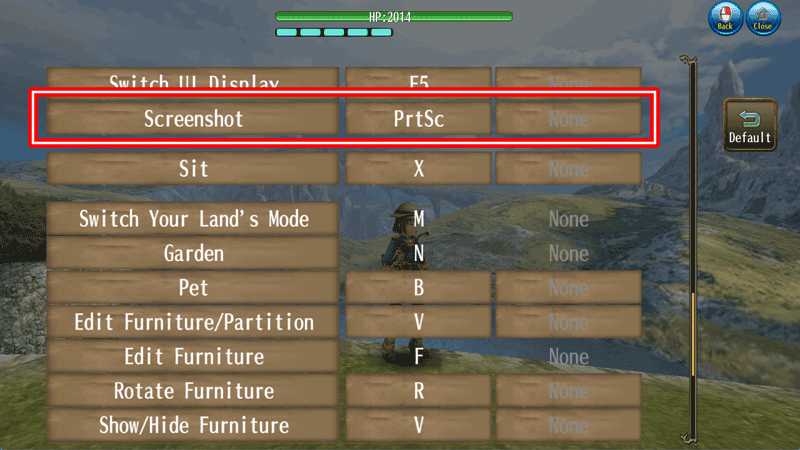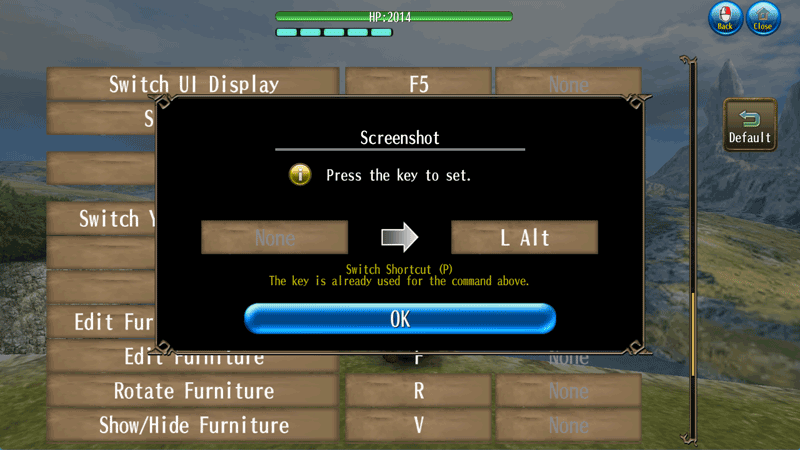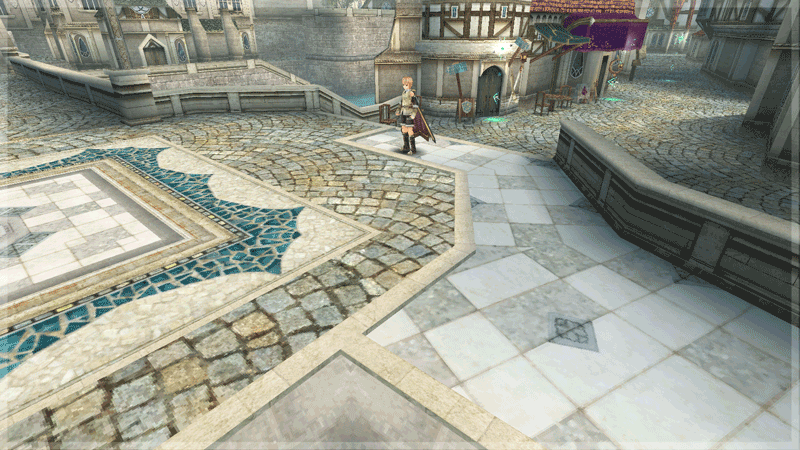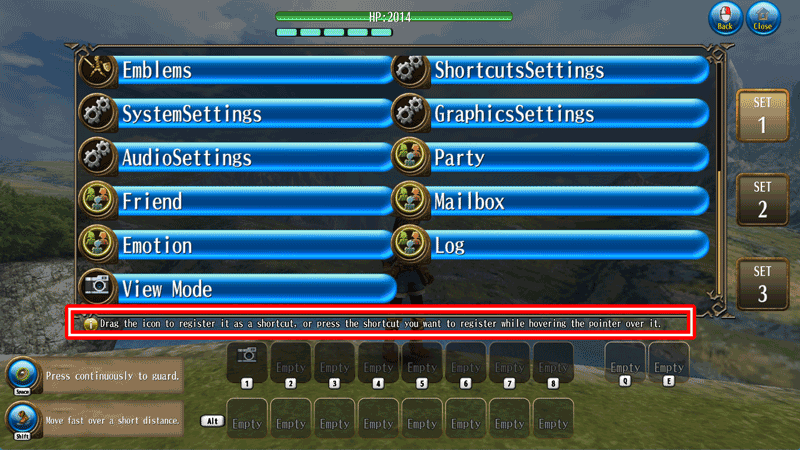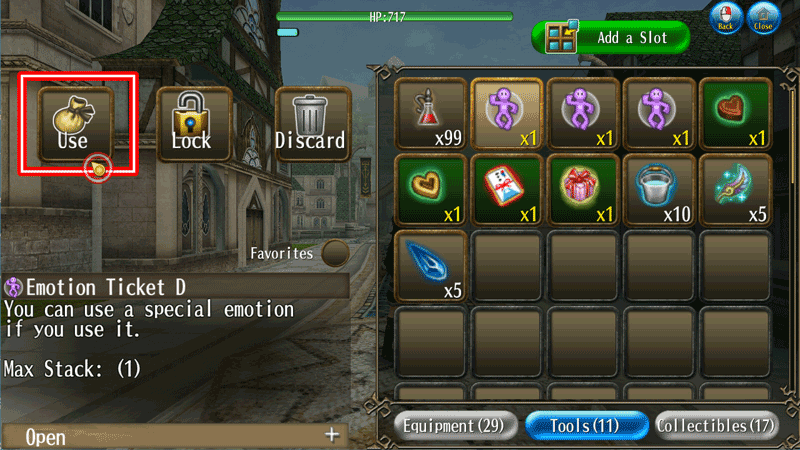[EDIT]Let's Take Some Screenshots!
If you use the screenshot feature in Toram Online, you can hide the UI and freely move the angle of the screen without moving your character when you take a picture.
Let's capture your adventure memories!
★:
Screenshot Settings
★:
Key Configuration Settings
★:
Make Use of View Mode!
★:
Let's Get New Emotions!
★:
Let's make use of the shortcuts specifically designed for emotions!
Screenshot Settings
You can choose the type of screenshot to take from [
Settings > System > Screenshot Settings ].
[Entire Screen / Hide Names / Ignore 2D Graphics] are the
3 types of screenshot you can choose.
Key Configuration Settings
[
Settings > Key Configuration > Screenshot ]
You can take a screenshot with the key you have selected.
The screenshot will be saved in "PNG format".
The save location will be shown in the chat column when you take the screenshot.
Make Use of View Mode!
Picture taken with normal "Screenshot" Picture taken with "Screenshot" in View Mode
By choosing the View Mode that you have added to the shortcut, you will be able to move the screen angle without moving your character.
How to Switch to View Mode
[
Settings > Shortcuts > Choose a shortcut slot, Menu > View Mode ].
Drag the icon to register it as a shortcut, or press the shortcut you want to register while hovering the pointer over it.
To take a picture in View Mode, you can use the usual "Screenshot" button or the key that you have set as the shortcut for screenshot.
Let's Get New Emotions!
You can get new emotions by using items such as "
Emotion Ticket ●● " and "
●● Pose ".
How to Get an Emotion
Go to [
Menu > Item ], then select the Emotion you would like to get and use the Emotion Ticket or item!
*The Emotion Ticket cannot be used if you have already got the Emotion.
*The item will be consumed when you get the Emotion.
Let's make use of the shortcuts specifically designed for emotions!
You can set up to
10 emotions on Emotion Wheel and use the emotion of your choice by long pressing the wheel.
Please make use of the emotions for taking screenshots, communication with chat, and more!
How to Set Emotions on Emotion Wheel
1 Select [Community > Emotion ] 2 Tap "Favorite ". 3 Select up to 10 emotions you want to register as shortcuts, and tap "Complete " to finish.
Notes
*You may not be able to take a screenshot properly depending on your device.
*You may not be able to take a screenshot if there is not enough space on Storage space.